Spotify v1.0.2.6

Spotify для Mac клиент для музыкального сервиса, с возможностью доступа к более чем 15 миллионам песен с вашего Mac, iPhone или iPad. Сервис абсолютно бесплатен, если не считать небольшой рекламы периодически возникающей в ваших наушниках или в качестве банеров. К сожалению доступ к сервису из России невозможен (определяется по IP-адресу), но если воспользоваться анонимными VPN-сервисами (Например, VPN Unlimited, CyberGhost VPN и т.д.) или прокси-сервисом, то никаких проблем не возникнет. Есть и другие варианты, например, утановить на свой Mac Tor.
The music you love, whenever you want it
- You’re the DJ. Add stars to your favorite tracks, and create playlists. Spotify lets you keep your favorites close at hand.
- Endless discovery. With built-in Related Artist suggestions, Spotify will help you discover your new favorite artists, albums, and tracks.
- Make it social. Follow your favorite artists, share musical recommendations with friends, and more.
Разработчик: Spotify
Системные требования: Mac OS X 10.7 +
Язык интерфейса: английский + русский
Таблэтка: Не требуется
Скачать программу Spotify v1.0.2.6 (51.57 MB):
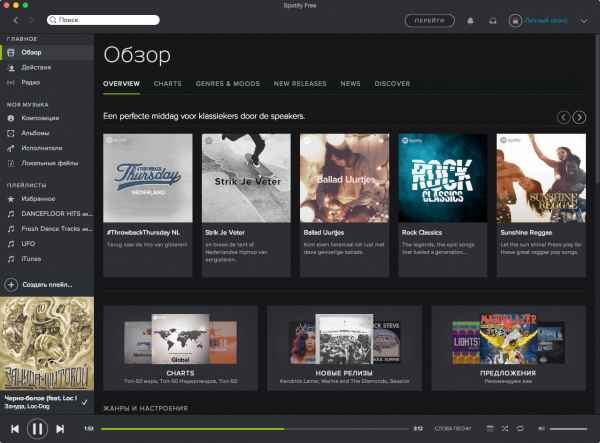

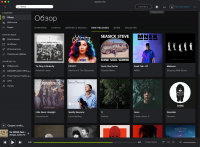
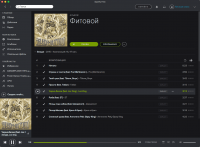
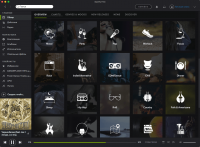
Комментариев 2
Посетители, находящиеся в группе Гости, не могут оставлять комментарии к данной публикации.